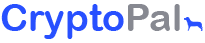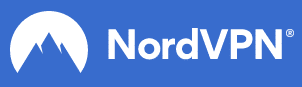There are many reasons why you’ll want to return your iOS device to factory settings. Maybe you want to sell or give it to someone, or troubleshoot some issues with your iPhone. Whatever it may be, there are a few methods to reset your iPhone.
Below you’ll learn about three different types of resetting your iPhone — from a simple reset to the most drastic method, this guide will provide you the exact steps.
It covers all iPhone models so it doesn’t matter if you own the latest, iPhone 11 Pro, or an iPhone 6S.
Soft Reset
This is the easiest method for a quick reboot. You just have to turn your iPhone on and off again to do a soft reset.
- Turn off your phone: Drag the slider across, and your device will turn off.
- Turn on your phone: Press down the power button to turn the phone back on.
Power Off Slider
For iPhones released after the original iPhone SE or iPhone 5S
- Hold down the side button on your phone until the slider appears.
For iPhone SE, iPhone 5 device or older
- Hold down the button on the top of the device to get the slider
Force Restart
Apple uses the term Force Restart as a more serious restart for your iPhone if your device has frozen or it just won’t turn on.
No worries, you won’t lose any data by Force Restart. Instead, it’ll just force your device to turn off and on again.
Method for iPhone 11 series, iPhone XS series, iPhone X, iPhone SE (2020), iPhone 8 and iPhone 8 Plus:
- Quickly press and release the volume up button, and then do the same with the volume down button.
- Now press and hold the power button until the Apple logo appears.
Method for iPhone 7 and iPhone 7 Plus
- Press and hold the volume down button and the wake button on the right-hand side of the phone.
- Do this until the Apple logo appears, and then release both buttons.
Method for iPhone 6S series, original iPhone SE and older devices
- Press and hold down both the wake button (that could be on the right-hand side of the top edge of the device) and the home button below the screen.
- Do that until the Apple logo appears.
Once your device has rebooted, you will have completed a Force Restart.
Factory Reset
Factory Reset is the most extreme method of resetting a device. It’s essentially erasing all your traces on your iPhone and wiping clean everything you did with it — account info, apps, media, and everything else you can think of.
A factory reset will turn back to the time when your device was released from, well, the factory.
Backup your iPhone first
Just in case you change your mind, you’ll want to keep all of that data stored somewhere.
Backup your data into the iCloud, either thru your iPhone or using a PC or Mac to access iTunes.
Need to know more? Here’s our blog on How-To Backup Your iPhone
Now, let’s factory reset your iPhone
The process is fairly simple, especially now you’ve backed up your phone.
- Tap Settings > General > Reset
- Tap ‘Erase all content and settings’
- Enter passcode/Face ID/fingerprint
- Tap ‘Erase iPhone/iPad’
- Enter Apple ID password
- Your iPhone/iPad will now factory reset
For any other smartphone inquiries, check out our blog and or products.